After nearly waiting for over six months, you can now finally change your weapon view to your left hand in Counter Strike 2. This guide will cover everything you need to know about how to switch your weapon to the left hand in CS2.
How to Switch to Left-Handed View Model in CS2
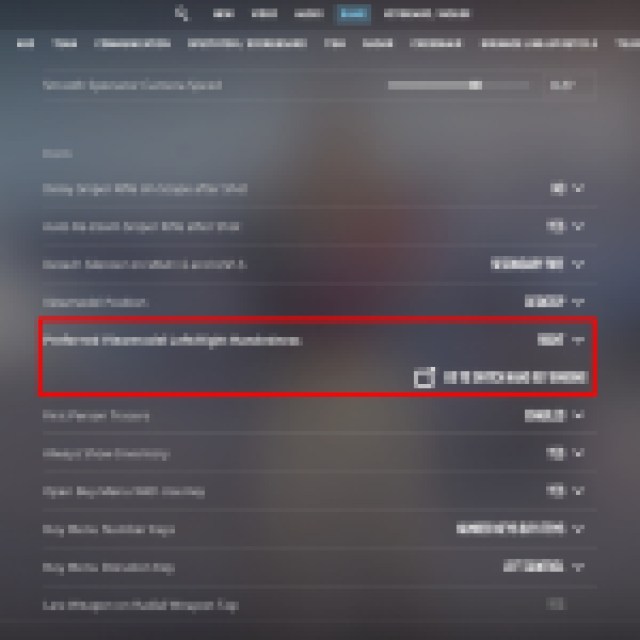
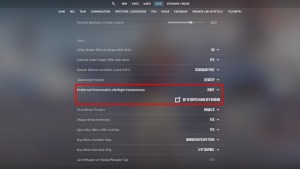
To switch your weapon to your left hand in CS2, go to Settings Menu > Game > Item and look for Preferred Viewmodel Left/Right Handedness settings. Here, you can set the default viewmodel for your weapon to either Left or Right. If you are someone who prefers the Left-hand viewmodel, then you should set the default viewmodel to Left here.
How to Temporarily Switch Weapon Hands in CS2
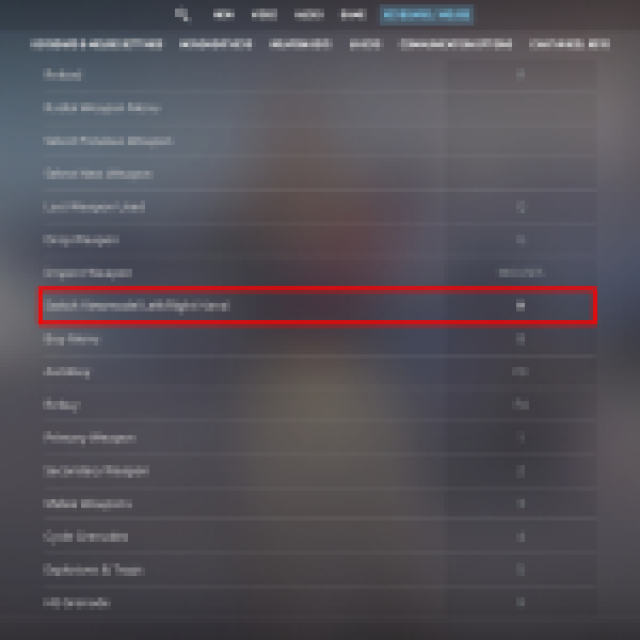
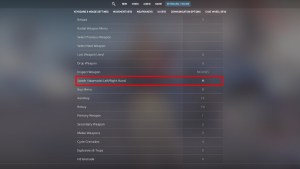
If you are someone who prefers to toggle between both left and right-hand viewmodel, then you can also set a key to switch between the two viewmodels in-game. By default, you can press “H” on your keyboard to switch hands.
To change the keybind, click on Go To Switch Hand Key Bindings under the Preferred Viewmodel Left/Right Handedness setting. It will take you to Keybinds settings where you can change it to any other key on your keyboard. You can also access this setting by going to the Weapon Keys tab under Keyboard / Mouse in the settings menu.
Every time you press the set key in the game, it will switch your weapon hands. It also plays the pull-out animation for the weapon you are holding whenever you switch hands, unlike in CSGO, where it would instantly change viewmodels without playing any animation.
This feature is a blessing for players who prefer left-handed viewmodels. The only thing remaining now is a working Anti-cheat, which we hope comes soon before the cheaters plague the game. In the meantime, look into the best settings to improve fps in CS2.




